WordPress is a ridiculously popular content management system (CMS) used by global brands like Disney, Sony Music, BBC, and Microsoft.
So why are some WordPress websites so incredibly slow?
Due to its relative simplicity, incredible extensibility, and zero-dollar-core-cost, WordPress has become the CMS of choice for over 455 million websites worldwide. That means WordPress powers 38% of all websites on the internet!
While there are many reasons why WordPress is a great platform, there are a few elements that may need to be addressed to ensure your WP based website performs at its highest potential.
Does it matter that your WordPress website is slow?
Essentially, yes.
PageSpeed is a factor in conversion rate
The time it takes for your website’s pages to load is an important factor in user experience, which can significantly impact your website’s effectiveness at converting visitors into leads/sales/revenue for your business.
An industry study indicated that pages loading in under 2.4 seconds averaged a conversion rate of 1.9%, while conversion rates for pages loading in ~4 seconds averaged less than 1% and rates for page’s with >5.5 second load time were <0.6%.
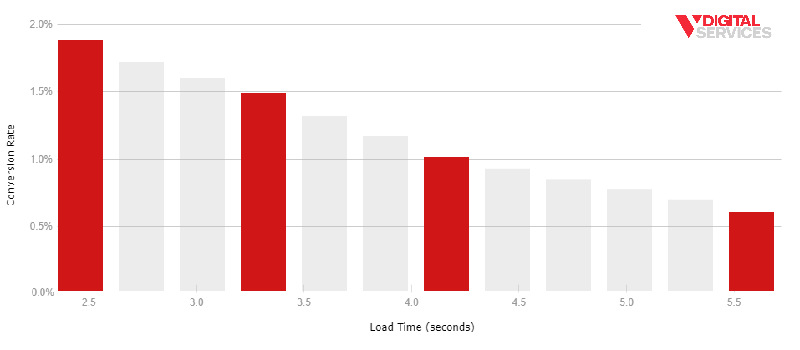
A simple one-second increase in page load time can mean as much as a 25-30% decrease in conversion rate. A slightly slower page could be costing your business some serious revenue.
PageSpeed is a Google Ranking Factor
Google has been thinking about website speed for a while now. The time it takes for a web page to load has been on Google’s radar and an integrated part of their algorithm for over 10 years.
Site speed was officially introduced as an organic search ranking signal way back in April of 2010 – and later acknowledged as a factor in Google Search Ad quality score. As mobile-first indexation came on the scene, Google confirmed PageSpeed as a ranking factor for mobile searches.
Google tools to test if your WordPress site is slow
Google is so serious about user experience and page loading speed in particular that it has provided webmasters with comprehensive tools for gaining important insights on how their websites perform. Using these tools, we can establish precisely which issues are impacting a website’s speed the most.
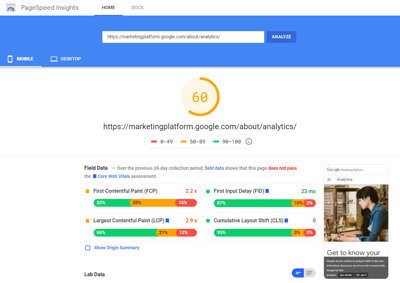 Google PageSpeed Insights
Google PageSpeed Insights
PageSpeed Insights is the primary tool Google has provided us to review important details regarding our website’s loading experience.
The most critical insights and metrics provided by this tool are:
First Contentful Paint (FCP)
- Displayed in seconds, FCP is essentially a measure of how long it takes for a web browser to render the initial content elements (images, code, etc.) when a page is requested from the server.
Largest Contentful Paint (LCP)
- Displayed in seconds, LCP measures how long it takes for a browser to load the biggest element in the viewport, estimated as to when ‘most’ of the page’s content is visible to the user.
Time To Interactive (TTI)
- Displayed in seconds, TTI gauges how long it takes for a web page to load and be ready for a user to interact with the content (scroll, click navigation elements, etc.).
Opportunities & Diagnostics Suggestions
- Google’s PageSpeed Insights tool provides a set of prioritized suggestions on how to improve the page’s speed and user experience order by the largest potential impact to speed.
- Each suggested opportunity/diagnostic finding includes a brief description of the issue, a rough estimate of the potential time savings, a list of affected or example files, and a link to a more in-depth explanation of the issue and recommended steps for remediation.
Google Lighthouse extension for Chrome
This Chrome Extension allows you to integrate the Lighthouse/PageSpeed Insights tool directly into your Chrome inspection console for quick & easy access.
Web.dev tools
A Google-provided resource for web developers to learn and measure the impact of various methodologies and techniques. This is a great go-to resource that takes the insights gained from PageSpeed Insights/Lighthouse and “cranks them up to 11,” providing helpful, deep-dive explanations around the various technologies and nuanced solutions that impact and improve user experiences and web page loading.
Other tools to test why your WordPress site is slow
Pingdom & GT Metrix are also very popular and helpful tools for understanding how your website’s pages are loading, identifying issues, and discovering how to remediate those issues.
The most critical details these tools provide are a view at total page size, total number of individual file requests, total page load time, and several waterfall views of file loading behavior in the case of Pingdom.
Why is my WordPress site so slow?
While there are many reasons why a website might be slow, we’ve worked on enough WordPress websites to have observed some common issues that can be resolved with a little focused effort.
Common reasons WordPress websites are slow
- Slow server response (typically from cheap hosting)
- Out of date platform version (WP, PHP)
- Slow DNS response
- Too many file requests (inefficient theme)
- Too large file sizes (inefficient theme)
- Bulky, cumbersome code structure (inefficient theme)
- Too many plugins/slow plugins
Our simple guide to speed up your WordPress website
- Use dedicated/managed WordPress hosting
- Ensure your server has the latest version of PHP (PHP 7+)
- Use a high-speed DNS service
- Install and setup WP Rocket (or similar speed management plugin)
- Includes HTML/CSS/JS minification & consolidation, caching, GZIP, lazy loading, Google Fonts optimization, JS deferment, DNS prefetching, etc.
- Properly resized & compressed images
- Latest update applied to a WordPress install & plugins
- Avoid/remove slow, non-critical plugins
- Address inefficient WordPress theme/code and resource-intensive design features
1. Using dedicated, managed hosting can speed up WordPress
Shared vs. Managed WordPress Hosting
Shared hosting is cheap and usually pretty ‘bare-bones.’ The most relevant and limiting factor is that critical performance resources (server memory & CPU bandwidth) are shared by many other websites hosted on the same server.
With many websites using the same resources, your website must wait its turn to process every request for pages or assets – users experience significantly slower page loads as a result.
Why is shared hosting so slow?
-
- Shared hosting servers can have an average of 600-1600 individual websites hosted on a single server.
- Average of 200-400 active accounts on each server
- Average of three to four domains per account
- Shared hosting servers stretch performance resources like server memory and CPU bandwidth across many sites leading to really poor response times, and most solutions lack important performance enhancement features.
- Popular shared hosting solutions include providers like DreamHost, Bluehost, and HostGator, with prices ranging from three dollars to $15 a month.
- Shared hosting servers can have an average of 600-1600 individual websites hosted on a single server.
Why is dedicated, managed WordPress hosting so much faster?
-
- Dedicated, managed WordPress hosting solutions often include important performance features like reserved server resources, integrated CDN, SSL certificates, DB optimization, and automatic WordPress platform & plugin updates.
- Popular dedicated, managed WordPress hosting solutions include providers like WP Engine, Flywheel, Kinsta, and Pagely, with prices ranging from $60 to $600 a month.
2. A server with the latest PHP will speed up WordPress
Ensure your host uses the latest version of PHP (PHP 7 +)
The core codebase of the WordPress platform is PHP, including all of the many available plugins. Newer versions of PHP have considerably improved request handling and much lower latency. Updating your server to use the latest version of PHP (currently PHP 7.4) can provide significant improvements in performance.
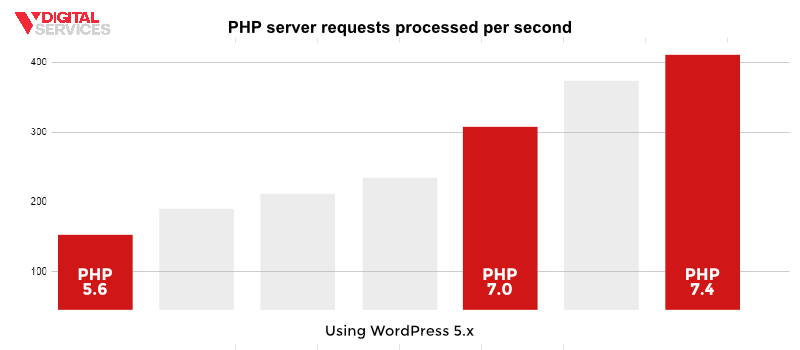 Unfortunately, many cheap web hosting solutions do not update or maintain their server’s version of PHP. Many of the shared hosting providers we’ve reviewed have PHP versions as old as 5.x, which has considerably poorer request handling and high latency, both of which contribute to poorer page loading performance.
Unfortunately, many cheap web hosting solutions do not update or maintain their server’s version of PHP. Many of the shared hosting providers we’ve reviewed have PHP versions as old as 5.x, which has considerably poorer request handling and high latency, both of which contribute to poorer page loading performance.
Having your website hosted on a server using an old, outdated version of PHP will seriously slow your website down.
3. High-Speed DNS servers will speed up WordPress
One major issue that often bottlenecks a WordPress website’s loading speed is slow DNS response.
DNS (Domain Name System/Domain Name Server) is often described as “a phone book for the internet.” It connects a request for a domain name (IE domain.com) to its actual network address – which is a static IP (IE 66.249.95.255) pointing to a specific location on a specific server where the website’s files are hosted.
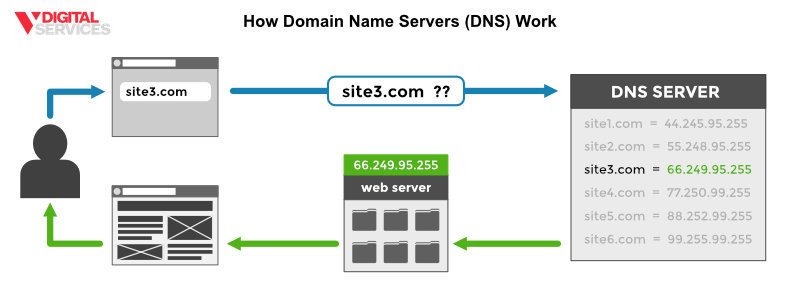 A web page is made up of many separate files (images, CSS, JS, code, tracking pixels, videos, etc.), and each of these files can be from different domains. Each domain lookup takes time, and a page with assets from multiple domains needs to perform a lookup for each domain – each file requires a DNS lookup and then a connection request; then a download, and the browser running the file.
A web page is made up of many separate files (images, CSS, JS, code, tracking pixels, videos, etc.), and each of these files can be from different domains. Each domain lookup takes time, and a page with assets from multiple domains needs to perform a lookup for each domain – each file requires a DNS lookup and then a connection request; then a download, and the browser running the file.
Slow DNS lookup responses mean every single request takes longer than it could or should – significantly increasing a web site’s potential load time.
Use a high-speed DNS service like CloudFlare or Google Cloud DNS
A dedicated, speed-focused DNS service can perform those lookups far quicker than most default DNS providers – improving the DNS request response time and expediting the load speed of your website’s pages.
Setting up Cloudflare high-speed DNS service
Cloudflare offers a free option for their fast DNS service (in addition to several higher-grade options with more features). The setup is super simple and can be done in just a few minutes.
Step 1: Sign up for the free at CloudFlare.com
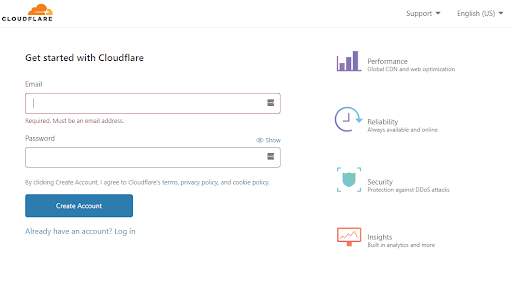 Step 2: Add your website
Step 2: Add your website
Step 3: Log into your domain registrar to set your nameservers to the URLs provided by Cloudflare
4. Installing WP Rocket will help speed up WordPress
There are many WordPress plugins whose primary intent is to speed up your website. Unfortunately, many of them are ineffective, and some can actually slow it down rather than speed it up.
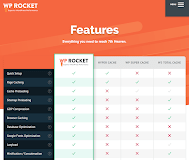
WP Rocket is a really effective tool for improving the speed of a WordPress-based website. We’re not an affiliate or anything; we’ve just had really good performance improvements from using it, so we’re happy to recommend it.
Some of the core features of WP Rocket include the integration of page caching, cache preloading, GZIP compression, DB optimization, Google Fonts optimization, LazyLoad, HTML/CSS/JS minification & consolidation, Defer/ASYNC JS loading, CloudFlare integration, CDN integration, and DNS prefetching.
Here are the WP Rocket settings we feel are most critical:
Cache tab settings
- Enable Caching (+ for mobile devices)
- This allows the browser to save a version of your website’s assets, so it doesn’t have to download each file every time a new page loads/reloads
File Optimization tab settings
- Enable Minify HTML + Minify CSS
- This makes a copy of your website’s HTML & CSS files but removes all of the white-space & empty lines, reducing the files’ overall size while preserving their function.
- Optimize Google Fonts
- If your website uses Google Fonts, you may be requesting and loading many font options and variations that your site isn’t actually using. This wastes valuable time with every page load and selecting this option to manage your Google Fonts can significantly impact your site’s speed.
- Combine CSS files
- WordPress websites request and load several CSS files with every page. Some of these are for the main template/theme, while others are loaded by individual plugins to provide styles related to that plugins’ features.
- If your website is using HTTP 1.1, these files load consecutively (one file at a time) – so combining multiple CSS files into one larger file can significantly reduce the number of consecutive calls required speeding up total load time considerably.
- If your website is using HTTP/2, then your files are loading concurrently (multiple files at the same time), and this option may not provide a meaningful impact.
- Test for HTTP/2 https://http2.pro/
- Optimize CSS Delivery
- This option specifically can be a little tricky to follow, but essentially, it creates a copy of critical CSS and defers the loading of the main CSS file. This allows the browser to completely and properly render the page without waiting for the entire CSS file to load – significantly increasing the speed of the render.
- Remove jQuery Migrate
- This file was added to WordPress in an effort to help mitigate conflicts with older versions of jQuery, and in modern themes is typically wasting valuable loading bandwidth.
- Minify JavaScript Files
- (See notes above regarding CSS minification)
- Combine JavaScript Files
- (See notes above regarding combining CSS files)
- Load JavaScript Deferred
- This will deprioritize loading any JS files, prioritizing HTML & CSS loading to speed up the visual render of the page. The JS will load after the visual elements of the page have rendered, allowing the page to function as intended.
Media tab settings
- LazyLoad
- Enable for images + iFrames and videos
- This delays the loading of images, iframes, and videos that are placed on the page, below the fold, and only loads them once the page is scrolled down to the part of the page where that image is visible on the screen. This means that pages heavy with images below the fold can load very quickly and maintain the user experience as intended.
- Replace YouTube iFrame with a preview image
- This option will completely remove the embedded video from the rendered page, replacing it with a quicker loading, flat image. This image, when clicked, will trigger the video to load and play like normal. This means that the video file is only requested and loaded when it’s clicked on vs. every time the page loads – reducing the number of files and DNS lookups, speeding up the page load.
- Enable for images + iFrames and videos
Other factors that make your WordPress website slow
5. Poorly optimized image files
- Use a photo editing tool to resize your images to the appropriate size.
- Don’t use CSS to change the relative size of the image – the browser still has to load the full image file, then resize it on the fly. This saves load size and browser operation time.
- Use a photo editing tool to compress your images properly.
Images can have the appropriate measurements and still be a considerably larger file size than is necessary. Compression removes unnecessary data to decrease file size while maintaining the full visual experience.
6. Out of data WordPress platform or plugins
- An out of date WordPress install can not only make the site perform poorly, but it also may leave your website vulnerable to attack. Your WordPress installation should be maintained and updated regularly for the best performance and security.
- Out of date plugins introduce the same vulnerabilities and can severely impede the operation and performance of your website. Plugins should be maintained and updated regularly for the best performance.
7. Slow WordPress plugins
Each plugin adds its own HTML, CSS, and JS files that must be loaded every time a page is requested from the server. This can add several additional seconds to each page’s load time.
Popular WordPress plugins that slow your site down
On top of that, there are some plugins that are particularly resource-intensive that can seriously impact page load speed.
- Core-feature plugins like Contact Form7, Yoast SEO, and Jetpack
- Security plugins like WordFence and Sucuri
- Page builder plugins like WPBakery, Beaver Builder, and Elementor
- Image slider and gallery plugins like Revolution Slider and NextGen Gallery
- WordPress backup management plugins like WP-DBManager and Updraft
- Social media share button integration plugins like AddThis and ShareThis
8. Inefficient WordPress themes
- Many WordPress themes and templates have been built without a specific focus on loading speed – relying on older versions of scripts, poorly compressed image assets, CSS & JS files that contain many unused styles & lines of code, and generally unoptimized structures.
- Some popular features are highly resource-intensive, like full-width background videos, image sliders on the homepage, and image galleries that integrate assets from social feeds, embedded sound, video & font files, etc.
Optimize the performance of your WordPress website
WordPress is a great platform choice for a small business website. There are many great built-in features, and new features can easily be integrated through its incredible plugin extensibility.
While there are some potential issues that could cause a WordPress website to be slow, hindering user experience, and potentially impacting organic rankings performance – there are a lot of manageable resolutions that can keep your WP-based website quick and visitor friendly.
Optimizing your WordPress site can be a lot of work to manage & maintain, but you’ll be amazed at the tremendous difference in your website’s performance potential.
Learn more about how to optimize your website to perform better in organic search and drive more traffic & revenue by contacting V Digital Services today.


 PREVIOUS
PREVIOUS